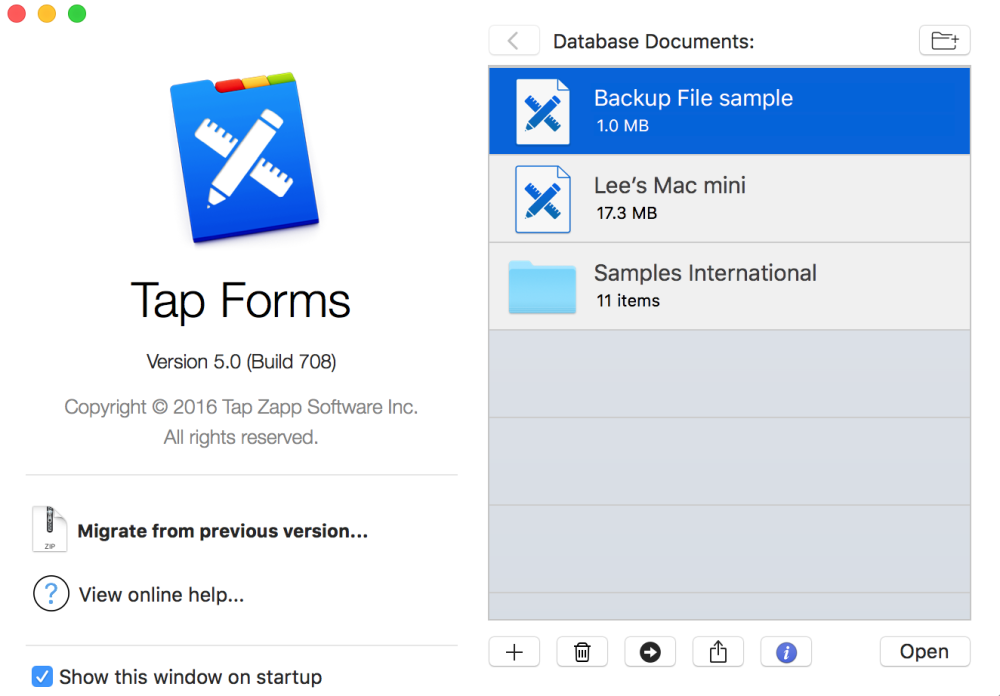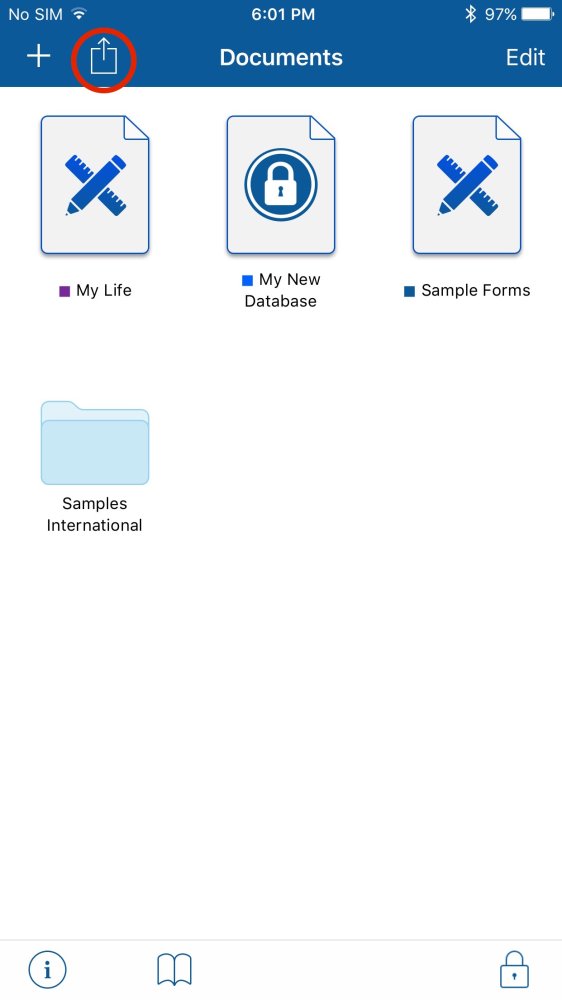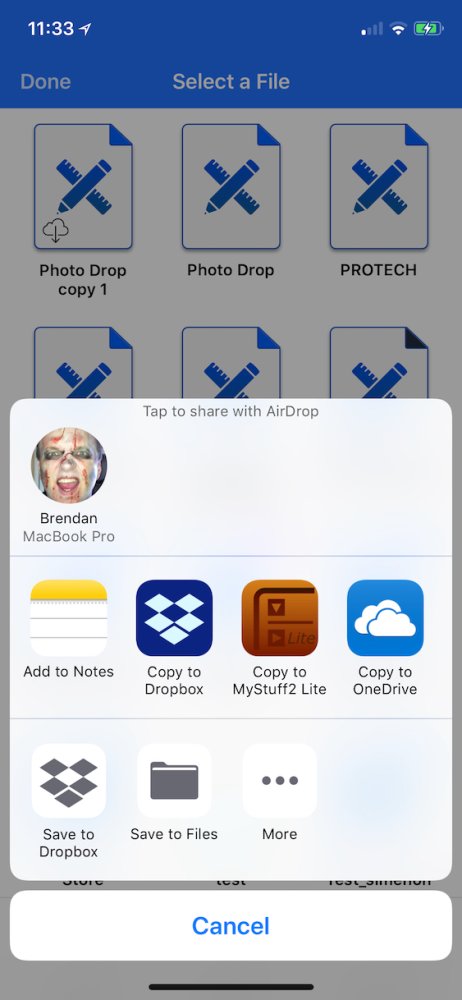Documents to be synchronized to another device must be identical. Therefore, you must migrate the database on one device only and then send that migrated document to your other device(s). Then set up synchronization between the various devices. Documents can be sent between Macs and iOS devices.
To send a document to another device:
- Ensure your devices are compatible with Apple’s AirDrop system.
- Make sure the devices are within Wi-Fi range of each other and are connected to the same WiFi network.
- Launch Tap Forms for Mac, if not already open.
- Launch Tap Forms for iOS, if not already open.
- Close any document you might have open currently on any iOS devices you want to send to.
- Close the document on the Mac that you want to send. Otherwise the Share button will be disabled.
- On the Database Documents window, select a document from the list of files.
- Click the Share button at the bottom of the window.
- Your Mac will display the AirDrop share window with your devices listed.
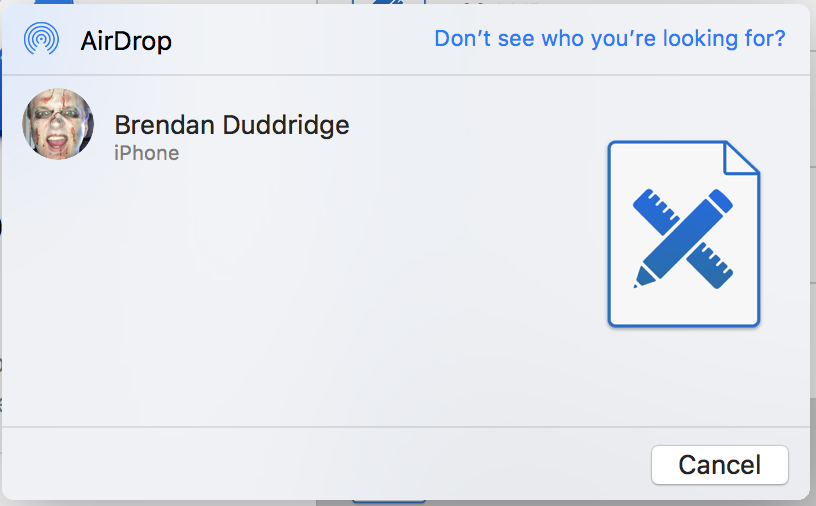
- Click on the the device name you want to send the document to.
- Your document will be transferred to your other device. If you’re sending to another Mac, AirDrop will put the document into the other Mac’s Download’s folder. You’ll need to drag it in to the main Database Documents window to have it appear there with your other documents.
Sending from an iOS device:
To send from an iOS device to another device, do the following:
- Close any open documents in Tap Forms.
- Tap on the action menu button at the top-left of the navigation bar
- Tap on the Send Document function
!{IMAGE-LINK+Tap Forms-ios-send-doc}! - Tap on the document you want to send to the other device.
- You should see the share sheet appear.
- Tap on the device you would like to send the document to under the AirDrop section. Ignore the other items or other apps.
- AirDrop will transfer the document to iOS device and it will appear there on the main Documents view. If you’re sending to a Mac, AirDrop will put the document into the Download’s folder. You’ll need to drag it in to the main Database Documents window to have it appear there with your other documents.
iTunes File Sharing
if you cannot use AirDrop on your devices, you can alternatively use iTunes File Sharing to send a file from your Mac to your iOS device or from your iOS device to your Mac.
- Launch iTunes and plug your device into your Mac.
- Click on your device in iTunes.
- Find the iTunes File Sharing area. In the latest 12.7.x version of iTunes there’s a separate File Sharing area. But on older versions of iTunes you have to navigate into the Apps area and then scroll all the way down until you see the File Sharing area.
- Scroll down to find Tap Forms in the list of apps and click on it.
- You will see the Tap Forms Documents area appear on the right.
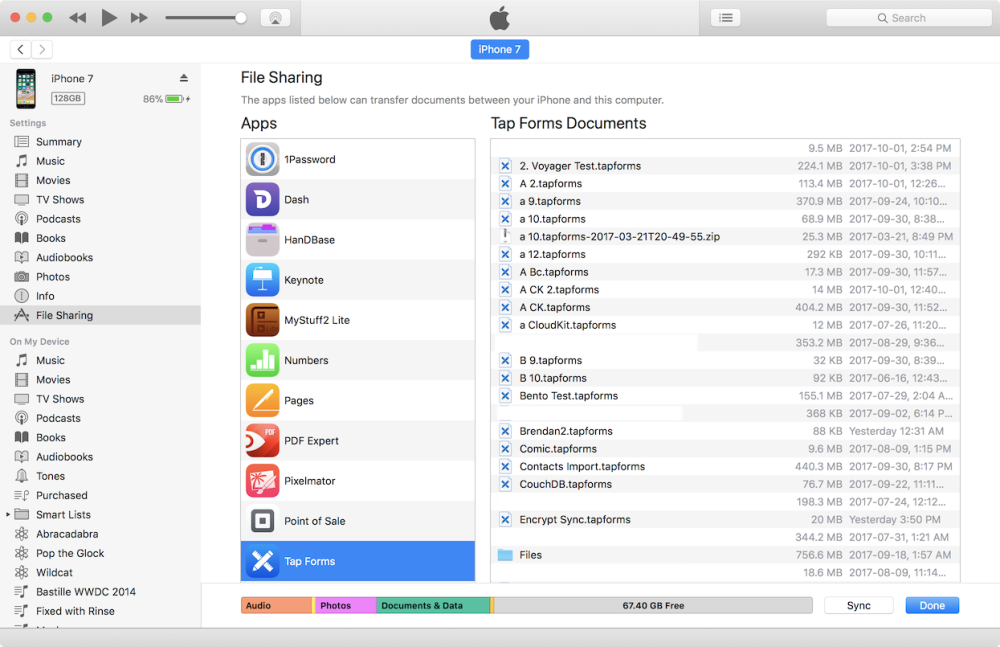
- Drag a .tapforms document file from your Mac into the Tap Forms Documents area on the right in iTunes.
- Or if you’re wanting to copy from an iOS device to your Mac, drag the file from iTunes to your Mac.
Now that you have the same document on each device, you may now proceed to setting up either Nearby or Cloud syncing.
Besoin d'aide supplémentaire avec ce sujet?
N’hésitez pas à nous contacter ici.