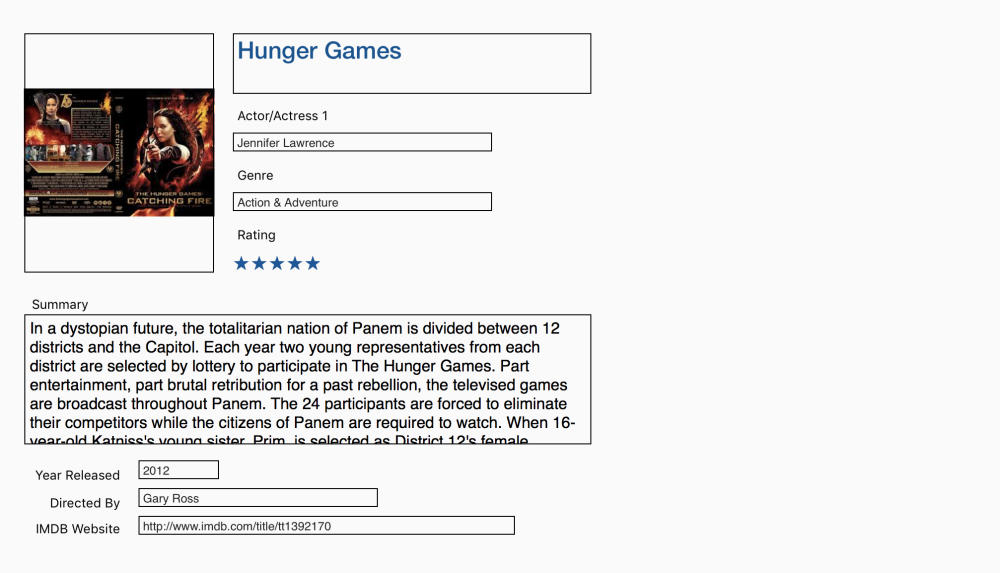
With forms, there are thousands of ways to log and customize your information to better create a digital filing cabinet for your life. By default, however, there’s only one way to view this information: the default layout. Though helpful in presenting your information in a digestible way, the default layout may not suit your exact needs. For this reason, we’ve built in the ability to create additional layouts.
Custom Layouts
Custom layouts are centered around the fields you’ve assigned to your records, allowing you to add information in a visual format. By adding your data to a canvas and controlling every aspect of how it’s displayed, you can create an ideal presentation of what’s present in your records. Whether you’re designing for digital or print, layouts in Tap Forms are versatile for your needs.
Layouts are found below the toolbar in the middle of the screen – listed first is the default layout, followed by any custom options you’ve created. Additionally, the toolbar features a layout button which opens the layout tab; this is the central location for making any changes to layouts you’ve created.
When designing layouts, much of the work comes from simple drag and drop techniques. To get started, drag field information onto the canvas and adjust the size, color, stroke, and more. As you continue to add information, the layout will update; the more data you add, the more useful the layout can be. For more information on designing layouts, visit the Designing Layouts topic.
Forms are able to contain multiple layouts, and each layout will apply to each individual record within that form. This means that the layout you create for, say, “the Hunger Games” will populate to every other movie in your collection. And with the ability to print layouts, you can also use them for real-world applications, too.
Need more help with this?
Don’t hesitate to contact us here.

