In Tap Forms, forms are the overarching categorization method used for the information you’re looking to record. With forms, you’ll think about the big things you want to log – “Photo Library”, “Book Collection”, “Cars” – and create individual items for each piece of your collection.
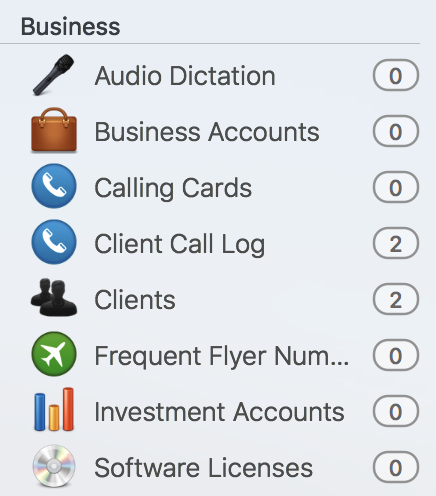
To create a form:
1. Click the + button at the top left of the window
2. Enter your form’s name and select an appropriate icon
Forms consist of records, which are the list of inclusions within your collection. If you were inputting your book collection, for example, one record might be called “The Tipping Point”. These records do the cataloging in Tap Forms – they’ll be the indicators for what you have saved.
But since you’re putting in the work to record information, you’ll likely want to add more than just the title of something. That’s where fields come in; fields can have a variety of functions that provide in-depth information about your records. For example, fields can contain text, photos, audio recordings, check boxes, locations, notes, web sites, and more. By adding fields to your records – and, in turn, your forms – you can log lots of useful data.
Forms are grouped by categories, which you’ll see on the left side of the window. Categories are used to organize forms under specific headers, like “Home”, “Work”, etc.
With forms, you can customize how your data is displayed through sort options and view fields. If you need your forms to do any calculations, you can define these rules, too.
Need more help with this?
Don’t hesitate to contact us here.

