
Along the top of the Tap Forms window is a persistent toolbar, carrying a useful set of tools that provides easy access to important functions of the app. By default are options like the differing views, the search bar, and the format tab, among others. However, the toolbar may not contain the perfect set of features for you, which is why we’ve included the ability to add, remove, and rearrange it.
Under “View” is the option to “Customize Toolbar…”, which will launch you into the toolbar editor. While in this mode, you can drag things to and from Tap Forms’ toolbar – drag up to the bar to the dropdown window to add, while drag off the toolbar to release. You can also click and drag side to side to rearrange the tools currently sitting on the toolbar.
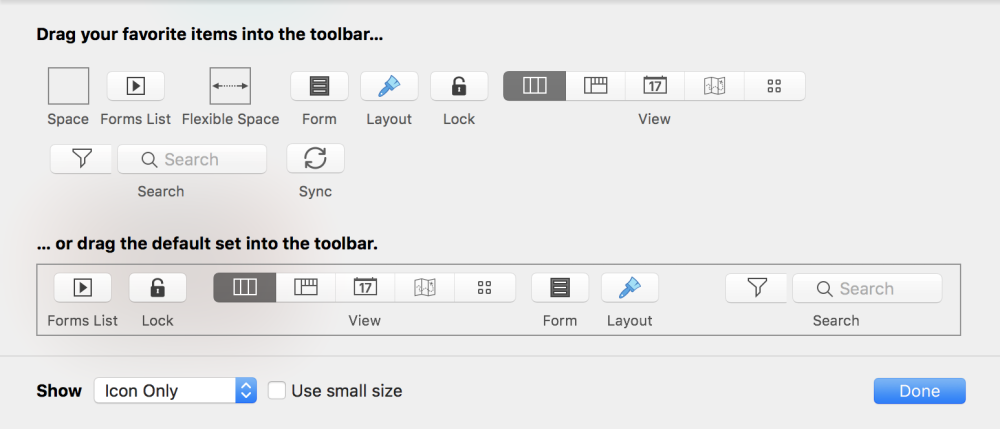
On the bar is also a gray, outlined box, which acts as spacing between the options in the toolbar. To break this up, you can use the “Flexible Space” item to add an item in the middle of a previously empty area. Also available to be added to the toolbar is a “Sync” button, which will automatically sync your database to your devices.
If you’ve adjusted the toolbar to a point where you’d like to simply reset it to its default settings, drag the default toolbar – found outlined in a black box – to the window’s toolbar. Any changes you’ve made will be reset to the default, which you can then begin editing once again.
At the bottom of the window is a dropdown menu representing what you’d like to see on the toolbar: icons and text, icons only, or text only. Switching between these options will change the toolbar in real time so you’ll get an idea of the preference you like as you change. When you pick the option you like, you can choose to use a small version of it or keep it the default.
Need more help with this?
Don’t hesitate to contact us here.

