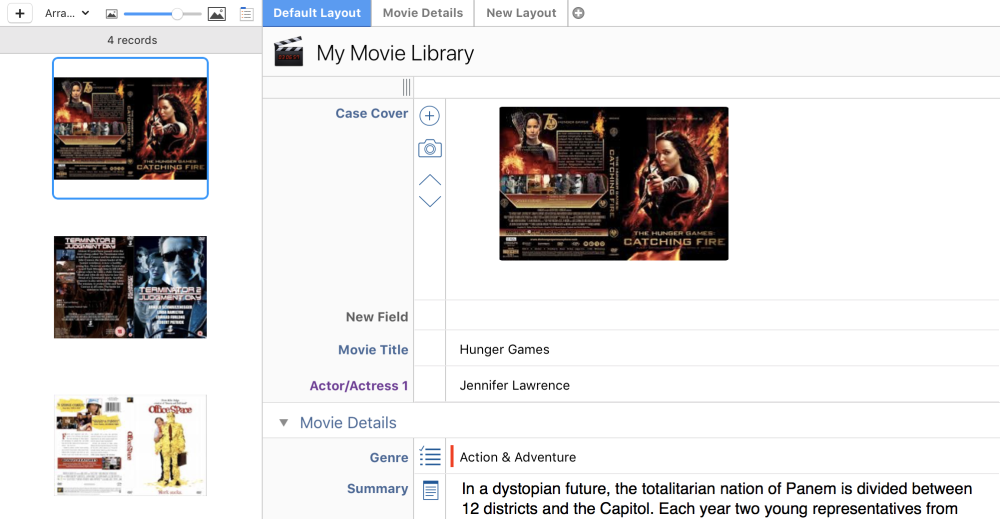
Forms containing photos can utilize the Photo Grid view to organize and display their respective records. With Photo Grid, images become the main reference point for your records, great for forms with book covers, movie posters, photos from a trip, and more.
For photos to appear in Photo Grid, you must have a “Photo” field set for the records in the form. To do this:
- Open the Form sidebar
- Click the “Fields” tab
- Click the + icon to add a field
- Select “Photo” from the dropdown menu
Once you’ve added the field, add a photo through drag and drop, the + icon, or take a photo via the camera icon. Photo Grid will show these images in a list format alongside the form’s layouts, creating thumbnails for each record.

At the top of the Photo Grid is a slider, which functions to increase or decrease the size of your photos. Alongside the slider is the “Arrange by” dropdown menu – you’ll need to have this set to your photo field in order to see the images. If you feel your images are too small, you can drag the edges of Photo Grid out to increase their size.
In the Form sidebar under Fields, select the Photos field within your form and scroll to the bottom to adjust the image size and quality. This can be done on an individual or multi-photo basis.
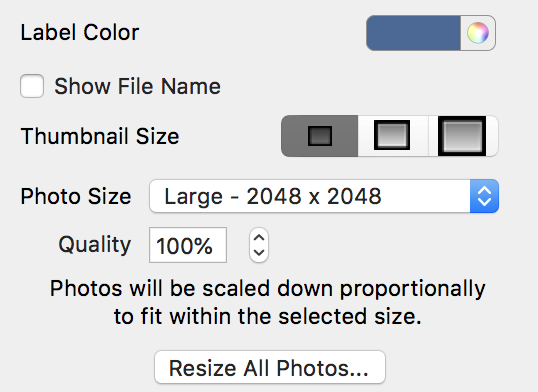
Need more help with this?
Don’t hesitate to contact us here.

