To migrate to Tap Forms 5, a backup file from the old version is required.
Decrypt the old database
Before migrating to Tap Forms 5, I recommend decrypting the database in the old version first. This will make migrating easier. You can re-encrypt the new database document later.
Backing Up
- Create a backup using the old version of Tap Forms* by selecting the Backup command from the File menu
- Save your backup file somewhere convenient, such as your Desktop
- Launch Tap Forms 5
- Click on the “Migrate from previous version…” option.
- Follow the steps shown on screen
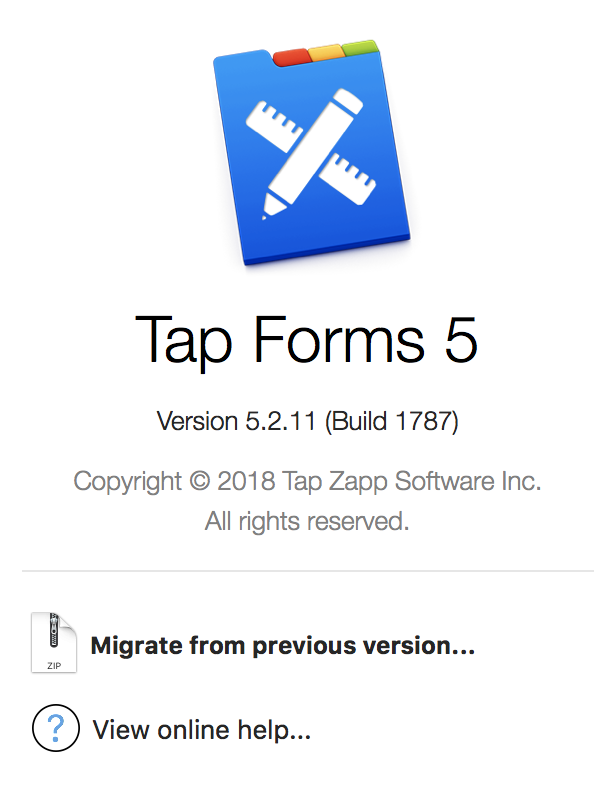
- Choose your backup file: This is where you’ll choose the version of the database document that you’d like to restore into Tap Forms. By clicking the “Choose…” button and navigating to the relevant location, you can choose the file for restore.
- Name your new document: Type in the name of your new document. This can be the previous document’s name or something new.
- Ignore the instructions in the app, I suggest decrypting your database in Tap Forms 3 before migrating the backup file in Tap Forms 5.
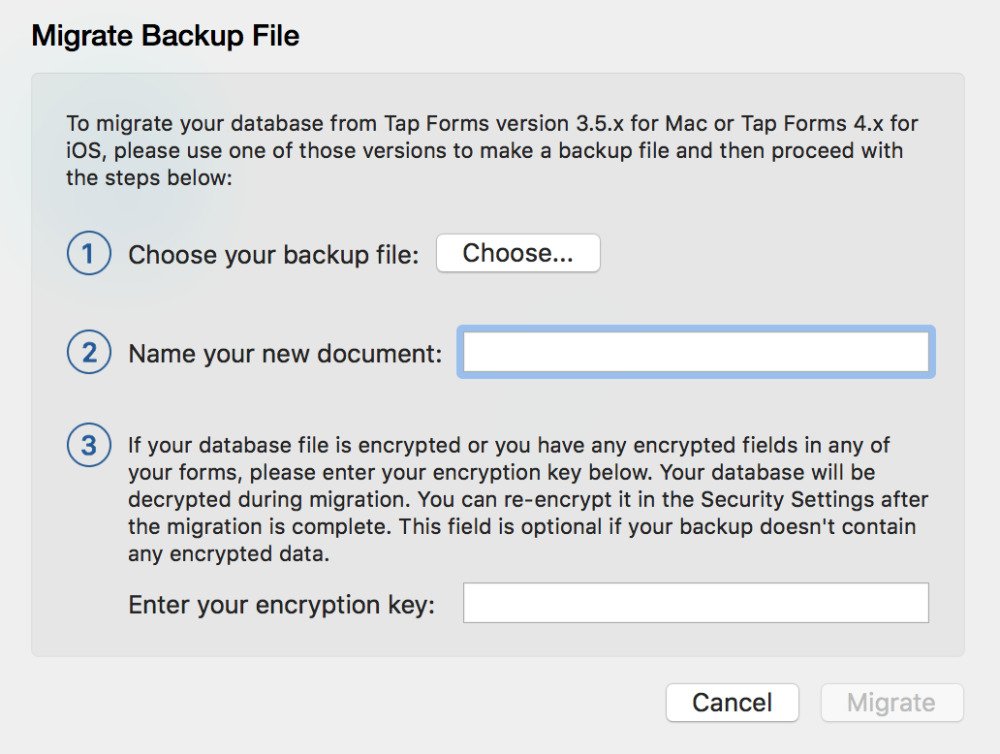
Once you’ve completed the above steps, you’ll be on your way to working with your old data in Tap Forms 5.
Last modified:
Oct 28, 2021
Need more help with this?
Don’t hesitate to contact us here.

