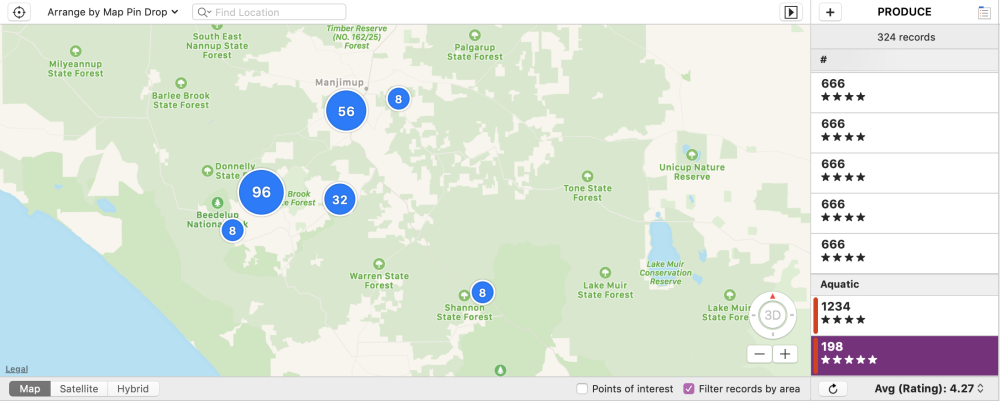
Similar to the Calendar view, Tap Form’s Map view uses a specific field type – Location – to offer a unique look at your form. Any record with the Location field will be placed on a map using a small circle indicator.
To get started with Map:
- Click the Location field button on each record to display a map for that specific field.
- Click the Locate Me button to pinpoint your current location or use the search function to search for a location.
- Click Save to save that location.
When your records are outfitted with locations, click the Arrange by menu above the map to display the records. Each record will be represented by a small red circle at its particular location, the circle remaining the same size as you move in and out to see the specifics of each location. When many records have locations within the same area, Tap Forms will cluster the points together and display the count of the number of records with locations within that specific area.
Below the map is the record layout, including any custom layouts you’ve created for the particular form. To the right is a simple list view of your records, which can be sorted via the Form sidebar.
Need more help with this?
Don’t hesitate to contact us here.

