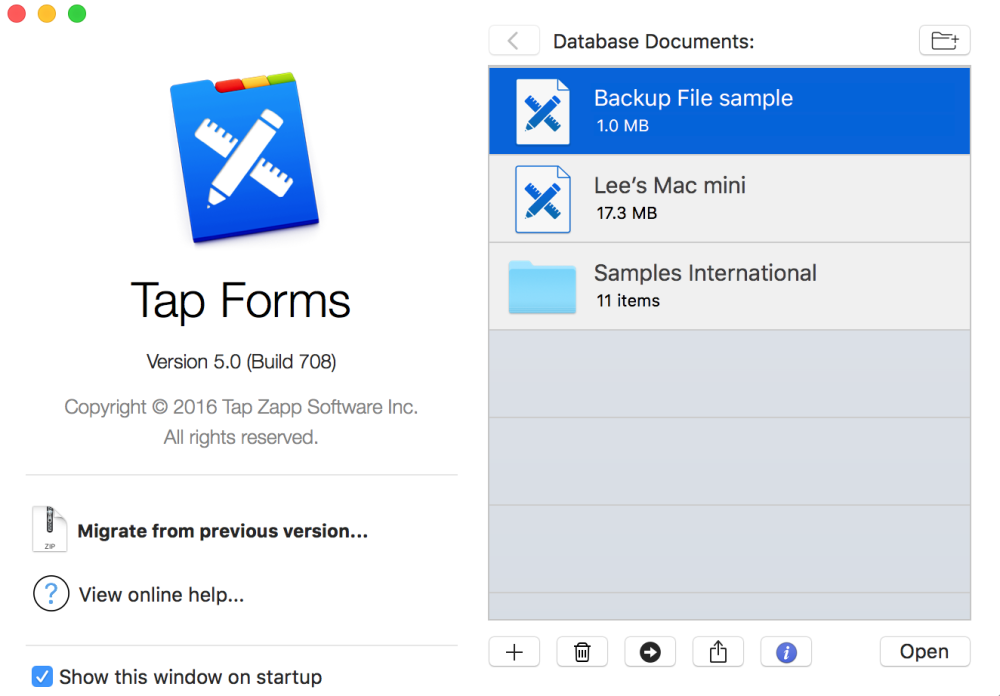
Database documents are the containers for all the information you create in a particular Tap Forms document. These contain all forms, records, and fields you’ve added, and can be imported, exported, and opened at will. Database documents are made up of both an SQLite database file along with any photos and file attachments.
For the majority of your Tap Forms usage, you will likely have few interactions with the ins and outs of database documents; when you launch the app, you’ll simply choose which one you’d like to open and continue working with your data inside the document. However, there are times where you’ll need to work with database documents, either through migration, creation, deletion, etc.
After launching Tap Forms, you’ll see the list of database documents you’ve created as well as the various sample forms. Here, you can use any of the buttons found at the bottom of the window to interact with database documents, including options to Add, Duplicate, Delete, Show in Finder, Send Document to another device, and Show Document Info. To interact using any of these functions, select the database document and choose one of the listed options.
As the foundation of Tap Forms, database documents are eligible for syncing and migration across different versions of the app. Documents with sync properly set up will automatically display on the iOS and Mac versions of Tap Forms, allowing you to work seamlessly and with updated copies of your forms whenever necessary. And since database documents can be exported and backed up, you’ll always be able to take your documents with you instead of needing to create new versions of your forms.
Database documents can also be locked and encrypted to protect any valuable data stored within them. To do this, follow the instructions outlined in the Security topic.
Need more help with this?
Don’t hesitate to contact us here.

