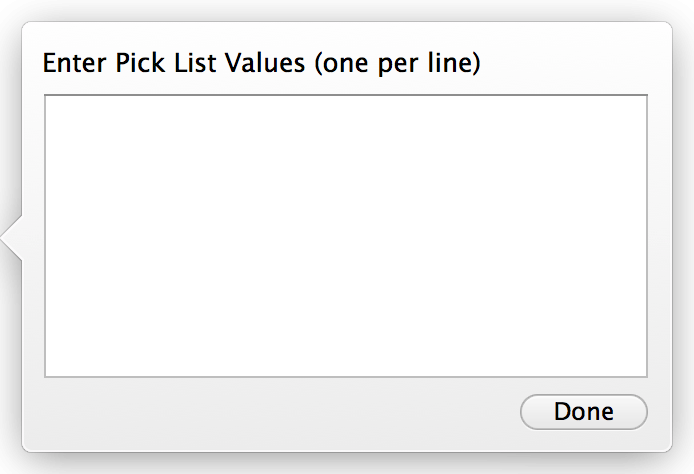Pick Lists are convenient lists of values that you can use on any Text or Number field in any form. You can even share the same Pick Lists between different forms and fields. You can create single select pick lists or multi-select pick lists. They both show the same information but multi-select pick lists allow you to select more than one value at a time. Single select pick lists allow you to select only a single value at a time.
To edit a Pick List, click on the Pick Lists button in the toolbar:
To add a new Pick List, click the + button at the bottom-left of the popover. Click the checkbox in the multi-select column to make the new Pick List a multi-select Pick List.
To add a new value to the selected Pick List, click the + button beneath the values list.
If you have lots of values to add to a Pick List, it would be much quicker to click the Add Values… button and type your new values into the popover that is displayed. You can even paste values into the popover if you already have a list of values on your clipboard.
To associate a Pick List with a field:
- Click the Edit button for the form.
- Click the Field Properties tab.
- Click the field that you’d like to associate the Pick List with.
- Click the Pick List popup button.
- Select the Pick List from the popup button.
- Click the Done button on the Edit Form sheet.
| ← Categories | Layout Designer → |
Need more help with this?
Don’t hesitate to contact us here.