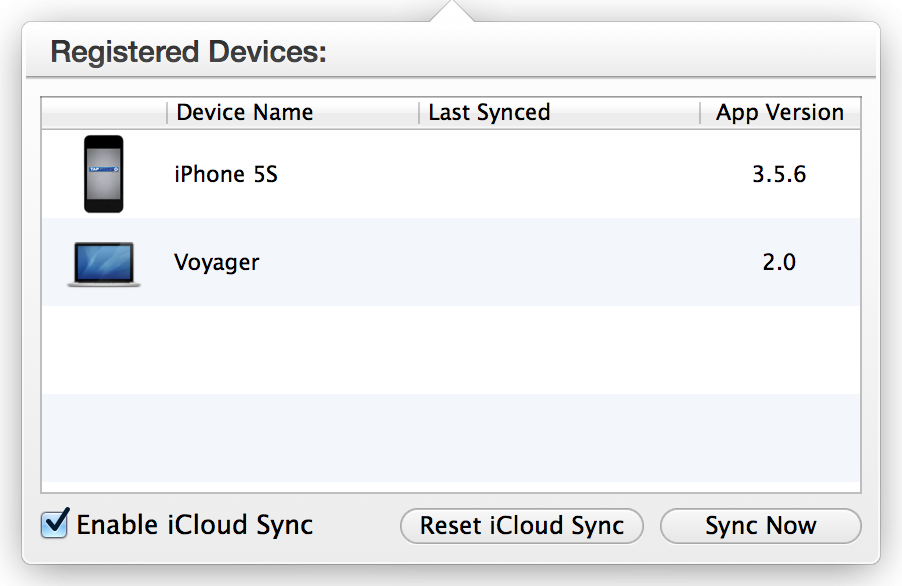Tap Forms uses iCloud to sync data between your devices. Specifically Tap Forms uses the Documents & Data iCloud service. So before you can enable iCloud sync in Tap Forms, please make sure you have Documents & Data enabled in the iCloud settings on all your devices.
Enable iCloud Sync in Tap Forms on all your devices.
- Click the iCloud button in the toolbar
- Click on the Enable iCloud Sync checkbox.
- Do the same on your other devices.
- You will see each registered device listed underneath the Registered Devices list. You may need to close the iCloud Sync popover and reopen it for the list to refresh on the Mac version.
Whenever you want to send the changes you’ve made on your Mac to your other devices, click the upload to iCloud button at the bottom-right of the window or click the Sync Now button in the iCloud Sync popover view. Uploading to iCloud is a manual process. The upload to iCloud button is used ONLY for uploading your data to iCloud. Downloading from iCloud is an automatic process. You don’t need to do anything to trigger a download from iCloud.
iCloud Sync in Action
Watch this Youtube video to see how iCloud sync is used in Tap Forms.
| ← Backup & Restore | Relationships → |
Need more help with this?
Don’t hesitate to contact us here.